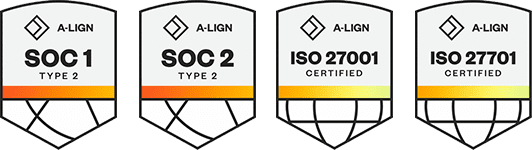Products
Solutions
Resources
9977 N 90th Street, Suite 250 Scottsdale, AZ 85258 | 1-800-637-7496
© 2024 InEight, Inc. All Rights Reserved | Privacy Statement | Terms of Service | Cookie Policy | Do not sell/share my information
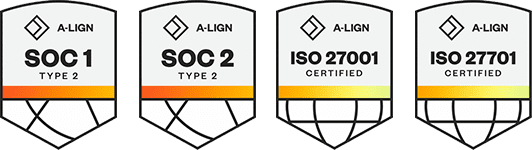
InEight Control refers to labor, equipment, materials, installed equipment, and supplies as resources. These resources are used as the basic building blocks for detailing the estimated costs which create your budget.
The Project library includes all resources used to estimate costs for the cost items in the cost breakdown structure (CBS).
Most of the CBS cost detail is imported directly from InEight Estimate, but you might need to create additional cost item detail for conforming your budget and creating change orders.
Estimate resources in the Project library are organized into seven resource types:
|
Resource |
Description |
|---|---|
|
Labor |
Human resources that perform the work, classified by trade (e.g., pipefitters, electricians, iron workers). |
|
Construction Equipment |
Owned construction equipment. |
|
Rented Construction Equipment |
Construction equipment rented from a third party. |
|
Installed Material |
Materials that remains installed on site after the project is completed, (e.g., concrete, piping, aggregate). |
|
Installed Equipment |
Equipment that remains installed on site after the project is completed, (e.g., boilers, heat exchangers, vessels, cooling towers). |
|
Supplies |
Expendable items that are not permanently installed (e.g., small tools, consumables). |
|
Unique |
Resources of a unique nature which cannot be associated with other resource types (e.g., dump fees, hauling charges and equipment rented by the month, and subcontracted work). |
Estimate resources are the equivalent of the Resource Rate Register in InEight Estimate.
To access the Estimate resources page, go to the project home page, and then click Project library. The Project library page opens and shows the Estimate Resources tab.
You can also access Estimate Resources from the CBS page. In the CBS page, select a line item and then hover over the resource number in the Resources column of the Task details data block. In the Resource Summary dialog box, click Resource library to open the Project library.
You can manage estimate resources by adding, deleting, or editing estimate resources.
To add an estimate resource to the Estimate Resources library, you must first choose the resource type in the left-side section (Labor, Construction equipment, etc.), and then click the Add estimate resource icon. In the Add estimate resource dialog box, enter the applicable required and optional resource data, and then click Add to add the estimate resource.
You can add your own notes to review later and to communicate with other users information about the estimate resource. Click the Show notes icon at the top right to open the Conversation notes and add additional notes.
To edit or delete an estimate resource, select the estimate resource, and then click the Edit estimate resource or Delete estimate resource icon. If an estimate resource has been assigned to a project, it cannot be deleted.
In the Resource Rates tab, you can import, modify, and add billable rates to estimate resources. This is particularly helpful for time and material or cost plus contracts to drive accurate invoicing.
Resource billing rates are also used for Forecast final revenue, as it will rely on the billing rates of the resources on the cost items that are assigned to pay items. These values generate revenue forecast for cost items that are associated to a cost plus or time and material (billing method) pay item.
After resources are created, you can add them to a job.
Go to Workspaces > CBS register.
Right-click a cost item, and then in the context menu, select Cost item details.
On the Cost item details slide-out, select the Current Estimate Resources tab.
Expand the Current estimate resources section, and then click the Add resource button.
In the Add a resource dialog box, select the resources to add to the cost item, and then click Add.
You can view, add, and remove columns on the Estimate Resources page. To view all available columns, click the Column chooser icon at the right of the column headers. In the Column chooser, you can select and deselect columns from your view.
The following image and table show key columns available in the Resource library.
| Column | Description |
|---|---|
| Resource code | Alphanumeric label to quickly identify resources. |
| Description | Additional label to provide more resource detail. |
| Default Quantity | The quantity the resource will have by default when it is assigned to a cost item. |
| Unit of measure | The unit the resource is measured by. |
| Utilization count | The number of units of that resource being used in the project. |
| C E -Unit cost (Scale 1) | The resource’s rate per unit. |
| Cost driver | Shows what drives the cost for that resource when it is assigned to a cost item (cost, quantity, or fixed). |
| Account code | Code assigned to resources for accounting and benchmarking purposes. |
Additional Information
9977 N 90th Street, Suite 250 Scottsdale, AZ 85258 | 1-800-637-7496
© 2024 InEight, Inc. All Rights Reserved | Privacy Statement | Terms of Service | Cookie Policy | Do not sell/share my information